Git Commands
Git
Init
To create a new git repository, you should use the init command, you can run
it like so
git init
and a git repository will be created in your current directory
Clone
However in many cases you will be working from a repository on a git provider
like GitHub. For this you should use the clone command, this allows you to
make a copy on your computer and links the repository so you can use the push
and pull commands (explained later).
You can do this simply from the GitHub website by clicking on the green code button and copying the link provided
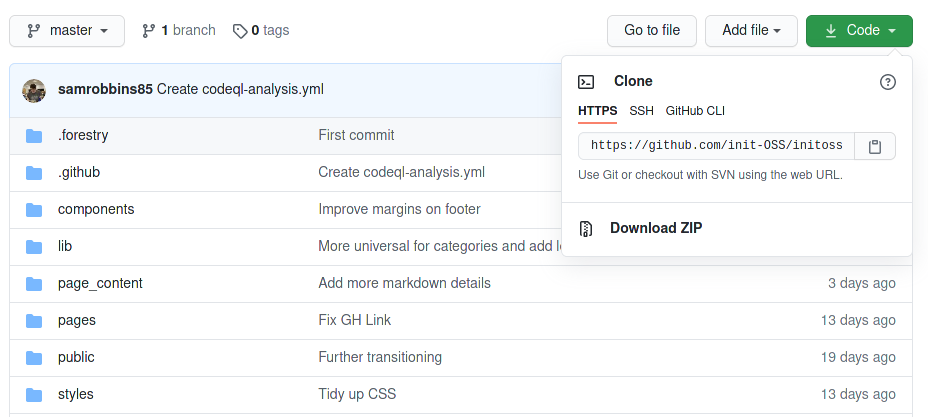
Once you copy this URL, add it after git clone like so
git clone https://github.com/init-OSS/initoss.git
This will create a copy of the repository in the current directory
Add
Prior to understanding the git add command, you must first understand the
staging area
Staging area
The staging area is a place between your working directory and the git tree. The benefit here is that you might not want to add all the files you have changed in one commit. An example of why you might want to do this is if you have forgotten to commit for a while and so have changed files that reflect a number of different changes. This will work to help you to separate those changes.
Add command
A common use case is that you want to add all the changed files to the staging area, this can be done like so
git add -A
However you can also add single files like this:
git add file.txt
Commit
A git commit is a snapshot of the code in its current state. This is useful as it allows you to see how the code has changed over time, and if you introduce any bugs, it allows you to go back to a version prior to that introduction.
It also allows others to better understand the code as they can see how different features were introduced.
A git commit will be made from the staging area, so you will have to run
git add in some way before this
The most common way to do this from the command line is:
git commit -m "Message"
The -m flag here is to provide a message. If you do a simple git commit it
will open your text editor to provide a message.
Push
A git push is the process of moving the code from your computer to where it is hosted.
A project can have multiple remotes, which are places the code is stored,
however most will only have one. The naming convention for a single remote is to
call it origin. This is what the remote will be called if you clone a
repository.
A git push command is accompanied by the remote you want and the branch in that remote, so the most common git push command will be:
git push origin main
main is moving to be the default branch name over master, but you will still
see many repositories with master as the default branch, and so a push command
would be
git push origin master